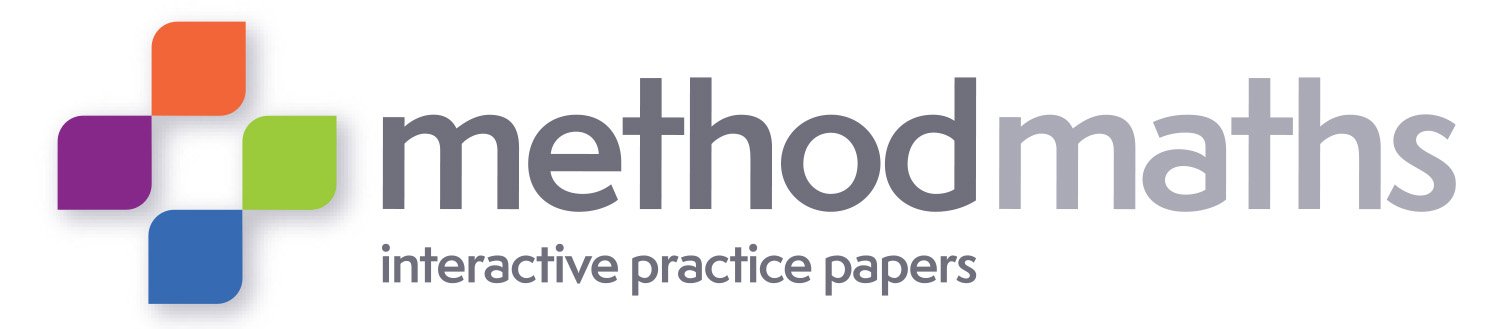Frequently Asked Questions
Please select your category of question
Yes. Please see our full privacy policy here
Is Method Maths GDPR compliant?
Do you offer any training?
Administrators
Firstly, you need to have administrator access. When you login, it will tell you your status at the top of the screen and you will see a grey pupil icon in the top right hand corner. Follow this link and it will take you to our upload page where you can add students.
When we first set up your account we will send you a demo file full of disney characters as a csv document. You will need to add new rows to this form for your real students. An example of it is here.
The UPN is crucial and must be unique for each student as this is the primary key and all work a student completes will be attached to this information. It does not have to be a real upn but it must be unique. We also advise not to use a upn with a leading zero as this can cause problems further down the line when you wish to make amendments.
Account Type must be set to P for pupils.
The Username and Password is your choice. We would recommend using another existing set of login details but if you do decide to create brand new ones, keep them fairly short and all lowercase.
Finally for new accounts you must place an A in Action column to add.
Once you have updated the csv form and saved it locally to your machine you can now upload it into methodmaths much like an attachment.
How do I upload students in bulk?
The process is the same as above but you must place a D in the Action column before upload. This can also be done using the in built class manager tool.
How do I delete students?
How do I move students into different classes or change year group?
Just amend your master csv file by changing the class codes accordingly. This will not impact on any student data. You do not need to place anything in the action column if you are making alterations. This can also be done using the in built class manager tool.
This happens when your data set does not conform to the required structure. We will tell you if it is invalid and point you to the row where the error has occurred. You can find more detailed instructions on the upload page.
When I try to upload the csv file it says it is invalid?
If you are an existing customer or a new HOD who has taken over the administration of methodmaths you may not have access to your school csv file. To generate an up to date record, go to the grey pupil icon link and then download the existing users csv file. This file will show you all the users in the system including teachers and other administrators.
You may notice that the password column is blank. This is due to encryption at our end. If you leave this blank for future uploads, existing passwords will remain unaffected. If you do wish to amend passwords of existing users, just add them back in before upload.
How can I check who has accounts in the system at any one time?
Much like pupils, but you will need to use a T or an A in the Account Type column. You must also complete all of the other row entries even if the details are dummy codes. You do not need to assign teachers to specific groups. Once they login they can use the filters to find their classes. This can also be done using the in built class manager tool.
How do I add teachers and more administrators?
There are two common reasons for this. The first is that you may have created two different users (UPN numbers) but have assigned identical usernames and passwords. The other cause is that you may have uploaded invisible spaces at the end of usernames and passwords. Check the csv file for these and remove before upload.
I have uploaded students and I can see them in the dropdown menus but when I try and login as them it says invalid.
Teachers
Yes, although it usually takes us several months to rebuild them once they are released. We only release the most recent live papers to schools at the request of individual schools.
Will the website update with new papers once they become available?
How do I unlock content for student use?
By default all content in methodmaths is locked so that students cannot access tests before you are ready. Against every test you will see a padlock symbol. Click on this to put a line through it and open the test for student use.
By default all content has automatic feedback switched on. This means student will know how well they are doing on each question as they progress. If you wish to turn the feature off, click on the tick symbol next to the test to put a line through it. As a teacher you will not see the effects of this in your teacher account.
How do I control the automatic feedback?
By default all content has extra hints available to students. To turn this off, you need to click on the question mark next to the test to put a line through it.
How do I control whether students can access additional scaffolding?
If you need to reset a test, you can click on the R next to the test. It will give you a warning and if you accept, it will clear all of the data for that specific student and test. We cannot retrieve this information once you have removed it.
How can I reset a test?
You may wish to apply some of these settings to whole classes. For teachers, you will need to switch to test view which is the filter at the top of the dashboard on the left hand side. You will then need to use the other filters to select a test and class. Once you are happy you can use the tool icons below the test view filter to apply settings all at once. For administrators, you can apply these settings in bulk to whole year groups by using the grey tool icon in the top right hand corner.
How can I apply specific settings in bulk?
Engagement and summary grade reports can be downloaded by clicking on the zigzag chart button at the top of the screen. If you want skill level data, look for magnifying glasses at both pupil, class, year group and cohort level. This can be downloaded as a spreadsheet. Students can also do this for their own test papers.
Is there a way to extract student performance data from the system?
We provide scaffolding to help learners break the question down. We use the official mark schemes and our professional judgement to offer the most efficient approach. If there are multiple ways of tackling the problem and students wish to use a different method, they can still achieve full marks on a question if the final answer is correct.
How do you tackle the problem solving questions?
Teacher and administrators can very quickly make individual alteration to student accounts by selecting a student in the drop down filter and clicking on the pencil next to their name. This will bring up an on screen box which you can use to amend passwords/class codes etc. This can also be done using the in built class manager tool.
Is there a way to amend student details without uploading the csv file?
On questions which require students to do some working you will notice a pencil or mouse button on the question. Teachers can use this tool to model a solution or leave written comments. Students will see this in red.
How can I leave comments on students work?
Students
Yes. It now works on all tablets, chromebooks and computers. Our website no longer requires Flash to be installed.
Does methodmaths work on ipads?
You will need to talk to your class teacher as we do not control student passwords.
I've forgotten my password, how can I find out what it is?
No. If the padlock next to your test is not green then your school hasn't released the test paper for you to work on. Check with your teacher as they will need to give you access.
I can login but cannot access the questions. Am I doing something wrong?
On most questions you will notice a question mark symbol. Click on this to reveal some clues on how to break the question down. This will only be available to you if the ? next to the test is green and this is controlled by your teachers.
How do I turn the
scaffolding on?
When a question is answered partially correct, half the question box will be coloured. When it is completed fully, it will turn a particular colour to reflect its position in the test and how this relates to grade boundaries. For instance, on the new 9 - 1 tests, a question that turns pale blue is within grade 4 territory. A black border around the question indicates your teacher has given you additional credit based on your working out.